Register now to gain access to all of our features. Once registered and logged in, you will be able to create topics, post replies to existing threads, give reputation to your fellow members, get your own private messenger, post status updates, manage your profile and so much more. If you already have an account, login here - otherwise create an account for free today!
Data transfer from Android into iPhone 12
#1
 Posted 01 July 2022 - 05:19 AM
Posted 01 July 2022 - 05:19 AM

#2
 Posted 04 July 2022 - 12:22 PM
Posted 04 July 2022 - 12:22 PM

google:
Backuptrans Android WhatsApp to iPhone Transfer
#3
 Posted 08 May 2023 - 09:13 PM
Posted 08 May 2023 - 09:13 PM

When I switched back to IOS I used Google drive to transfer everything over. Way simpler. Apple’s fantastic for most things once you’re on apple but getting there can be frustrating sometimes. Not a fanboy by any means there’s still some things about apple as a pc user that piss me off but it’s a phone, it does what I need it to do easily enough
#4
 Posted 18 July 2023 - 12:43 AM
Posted 18 July 2023 - 12:43 AM

Transferring data from an Android device to an iPhone 12 can be done using Apple's official "Move to iOS" app, which is designed to help you seamlessly transfer data from your Android device to your new iPhone. Follow these steps to perform the data transfer:
Before You Begin:
- Ensure both your Android device and iPhone 12 are charged and connected to a stable Wi-Fi network.
- Make sure your Android device has enough space to accommodate the data you want to transfer.
- If you've already set up your iPhone 12, you may need to perform a factory reset to start the data transfer process.
Steps to Transfer Data:
-
Set Up Your iPhone 12: Turn on your new iPhone 12 and go through the initial setup process until you reach the "Apps & Data" screen.
-
Select "Move Data from Android": On your iPhone, tap on "Move Data from Android" on the "Apps & Data" screen.
-
Download "Move to iOS" on Android: On your Android device, go to the Google Play Store and download the "Move to iOS" app. Install and open the app.
-
Agree to Terms and Conditions: Read and accept the terms and conditions on both your Android device and iPhone.
-
Enter Code on Android: On your Android device, tap "Next" and then "Find Your Code." The app will now search for nearby devices. When your iPhone appears on the screen, tap it to establish a connection.
-
Wait for Code on iPhone: On your iPhone, you'll see a six or ten-digit code. Enter this code on your Android device.
-
Select Data to Transfer: After the connection is established, you'll be prompted to choose the data you want to transfer, such as contacts, messages, photos, videos, web bookmarks, etc. Select the data you want to transfer and tap "Next" on your Android device.
-
Begin Transfer: The transfer process will now start. It may take some time, depending on the amount of data being transferred.
-
Transfer Completion: Once the transfer is complete, tap "Done" on your Android device.
-
Finish Setup on iPhone 12: On your iPhone 12, continue with the setup process, such as setting up Face ID/Touch ID, creating an Apple ID, and finishing the remaining steps.
After the data transfer is completed, your iPhone 12 should now have the selected data from your Android device. Keep in mind that some data may not transfer directly, and you might need to manually set up certain apps and accounts on your iPhone.
Make sure to review your data on the iPhone 12 to ensure everything was transferred correctly, and you can start enjoying your new device with your Android data seamlessly integrated.
- Xeh2390 likes this