I have an iPod touch 2nd generation with apps I want to crack, but I can't find a tutorial anywhere and Clutch 2 won't work on it. How do I crack old apps on iOS 4.2.1???
Welcome to AppCake Forum
Register now to gain access to all of our features. Once registered and logged in, you will be able to create topics, post replies to existing threads, give reputation to your fellow members, get your own private messenger, post status updates, manage your profile and so much more. If you already have an account, login here - otherwise create an account for free today!
Register now to gain access to all of our features. Once registered and logged in, you will be able to create topics, post replies to existing threads, give reputation to your fellow members, get your own private messenger, post status updates, manage your profile and so much more. If you already have an account, login here - otherwise create an account for free today!
How do I crack apps on iOS 4.2.1?
Started By
Ryanreviews
, Jun 11 2020 01:26 PM
#1
 Posted 11 June 2020 - 01:26 PM
Posted 11 June 2020 - 01:26 PM

#2
 Posted 12 June 2020 - 06:28 AM
Posted 12 June 2020 - 06:28 AM

maybe rasticrac
#3
 Posted 13 December 2020 - 07:38 PM
Posted 13 December 2020 - 07:38 PM

Step 1: Open redsn0w up, by default when redsn0w is open, iTunes will turn off
Step 2: Select Browse, navigate to the iOS 4.2.1 firmware location
Step 3: Tick the box Cydia, the remaining boxes are blank
Step 4: Connect your iPhone / iPod Touch, iPad to the computer. Make sure the machine is turned off and connected to the computer
Step 5: Follow the instructions to put the machine into DFU mode
- Hold down the power button (on top of the camera) for about 3 seconds
- Keep holding the power button, while holding the Home button for about 10 seconds
- Let go of the power button, keep holding the Home button for about 15 seconds
- When redsn0w shows another process you can leave the buttons on the machine
Step 6: The jailbreak is basically finished. Now wait for the machine to work. When the redsn0w message is Finish, you can turn the application off.
Put the device in tethered jailbreak mode:
So the jailbreak process is complete. However, since this is a semi-tethered jailbreak, the Cydia app still won't work right away and every time you reboot your device, Cydia won't work. For iPhone 3GS (old bootrom), iPhone 3G and iPod Touch Gen2 users, after jailbreak they will be able to use Cydia right away and do not need to follow the steps below. IPad users, iPhone 3GS (new bootrom), iPhone 4, iPod Touch Gen3 and iPod Touch Gen4 follow the steps below for Cydia to work.
Step 1: Open redsn0w up, by default when redsn0w is open, iTunes will turn off
Step 2: Select Browse, navigate to the iOS 4.2.1 firmware location
Step 3: Tick the box Just boot tethered right now, the remaining boxes are blank
Step 4: Connect your iPhone / iPod Touch, iPad to the computer. Make sure the machine is turned off and connected to the computer
Step 5: Follow the instructions to put the machine into DFU mode
- Hold down the power button (on top of the camera) for about 3 seconds
- Keep holding the power button, while holding the Home button for about 10 seconds
- Let go of the power button, keep holding the Home button for about 15 seconds
- When redsn0w shows another process you can leave the buttons on the machine
Step 6: After the device displays the restart screen with the logo of "pineapple bit half" instead of "apple bitten half", the job is completed. Cydia is now up and running. However, keep in mind this is how semi-tethered jailbreak is so every time you reboot your device, Cydia will no longer work or it will hang. To fix, you follow the steps above to put the device into tethered jailbreak mode.