GraphicConverter 12
Version:12.1.1
Cate: Graphics & Design
Price: $34.99
Size: 245.84MB
Description:
GraphicConverter 12 is the universal tool for browsing, enhancing, converting and renaming images. Simply drag a folder onto GraphicConverter 12 to view your
pictures.
The slide show for viewing and sorting images is a big hit among users. Use standard tools to edit images or display the most important controls in the window.
Professional users love GraphicConverter 12 because of it’s wide range of functions for handling meta data like Exif, IPTC, XMP and GPS. Want to copy the filename into the IPTC description? GraphicConverter 12 will take care of this for you.
You can open over 200 graphic file types and save images in over 80 formats. A simple multiple conversion mode takes care of batch runs. Want to use a batch function to alter the image size or change the color mode to CMYK? Dozens of batch functions are available.
GraphicConverter 12 has everything you would expect from a versatile image processing application for your Mac. Simple usage and far-reaching options await you along with stability and reliability.
In the press, GraphicConverter has been described as a “Swiss Army knife” and as an “all-round wizard for image editing on Macs”. We could not describe it better.
New features of version 12:
Metadata Juggler
With GraphicConverter you have always been able to edit the metadata of your images and move them to other fields. Now it's even easier. With the new Metadata Juggler dialog you can effortlessly combine several editing steps, save them and open them again at any time, just as you already know from the actions. Your advantage: You can, for example, delete parts of the metadata such as exposure time and aperture in one editing step and copy the contents of an IPTC field into another field, etc. The images are not opened and resaved. This means that there is no loss of quality with compressed formats such as JPG and HEIC, and RAW images can also be edited.
Automatic cropping
Just like on iPhones and iPads, you can now automatically crop people and objects and insert them into another image, for example. You won't believe your eyes.
Vector objects
Many have been waiting for this: lines, circles and rectangles can now be created as vector objects, optionally with a shadow. Save your image in GraphicConverter format /gcimgd) to be able to change the vector objects later.
Torn edge improved
If you don't want to show an image in its entirety, for example, because of space limitations, you can make the edge look like it's been torn off. Simply draw a zigzag line with the mouse. GraphicConverter tears off the lower part and adds a shadow. A new feature is that the torn-off part is moved to the right so that you can position it freely.
Import and export all settings
If you move to a different or new Mac, you can now easily take all settings and saved actions, etc. with you.
Multiple conversion: Favorites
In Convert & Modify, you can now save your regularly used folders as favorites.
GainMap gain data
HEIC images can now be saved with GainMap gain data.
Crosshairs
In order to be able to read the mouse position at any time during editing, a crosshair can be switched on in the settings, whose lines always go to the edge of the image. This makes it easier for you to orientate yourself while working.
Convert via drag and drop
Our new dialog makes quick conversions even easier. Drag your images onto the dialog and sit back. GraphicConverter does the conversion and performs an action at the same time if you wish.
Update metadata only
If you have only changed the IPTC/XMP metadata, you can now save these changes without resaving the entire file. This way you avoid unnecessary quality losses with formats like the JPG or the HEIC format.
Optimized for M1, M2 and Intel Macs.
And much more…
_________________________
Download: https://iphonecake.c...671632937_.html