Project Sandcastle are proud to present Android 10 OS support for the iPhone / iPod Touch.
This project is not an emulation, simulation or virtualised in anyway as its booting a native version of Android OS.
Currently these builds only support the iPhone 7, 7+ and the iPod Touch 7th gen, however the checkra1n jailbreak works on iPhone models from the 5s up to iPhone X, Corellium is hoping to expand Project Sandcastle support to more devices in the future.
Android for iPhone is in beta and has only had limited testing, therefor any impact on battery performance, or other components is unknown.
You will be required to have the latest beta version of checkra1n installed on your iOS device before proceeding, and you need either a Mac or Linux for further installation. Scripts take care of the process, for the most part, so the overall process is surprisingly not that difficult.
Please be aware, there are a fair few major issues with installing and using Android on your iPhone/iPod Touch, major functions like Bluetooth, Audio, Cellular connectivity, and Camera do not work. However this version is still in beta and requires more development.
From our understanding, Project Sandcastle also cannot ship a build of Android with GMS (Google Mobile Services) included, and you will not be able to flash them separately either due to being no custom recovery available, this means that you won't be able to access any Google apps or apps that rely on GMS functions.
The installation itself is not permanent either, so you will lose your data on your Android OS when you reboot. You can simply reboot back into iOS and the space claimed for the Android OS will still be reserved.
The beta disclaimer still applies: this is in beta, so do not try it on hardware that you cannot risk losing.
Please see the below links and instructions,
Caution:
This will create a new volume on APFS (Apple File System). This should not hurt your ability to boot iOS. But if you are not willing to restore your device then do not try this as it's still currently in beta.
Mac: https://assets.check...-sandcastle.zip
You must have checkra1n installed in Applications to run this. Use checkra1n to boot your device into iOS. Run ./setup.sh.
This is a one time setup and doesn�t need to be repeated for the same device. Once the setup is complete you be required to put your device into DFU mode and run ./start.sh to boot Android.
Linux: https://assets.check...-sandcastle.zip
Checkra1n boot your device and login to it via SSH. Scp isetup file to /tmp on your iPhone and run chmod 755 /tmp/setup.sh && /tmp/setup.sh.
Once the setup is complete you will be required to grab the latest loadlinux.c source code from the following github link: https://github.com/c...jectsandcastle/ and compile it and run ./loadlinux Android.lzma dtbpack.
Removal:
If you wish to remove the Android NAND image and reclaim the space you can login via SSH to your checkra1ned device and mount the final volume and remove the nand file. To do this run ls /dev/disk0s1s* and find the last volume.
You can verify its the right volume by running /System/Library/Filesystems/apfs.fs/apfs.util -p VOLUME_HERE and if it says Android, then that's the correct one. Once you have the volume path you can then run the following commands,
1.) mkdir -p /tmp/mnt
2.) mount -t apfs VOLUME_HERE /tmp/mnt
3.) rm -rf /tmp/mnt/nand
4.) umount /tmp/mnt
5.) sync
Once the above removal process has been completed sucessfully, then your device will then be back to default.
Regards
JayDeb2010
Welcome to AppCake Forum
Register now to gain access to all of our features. Once registered and logged in, you will be able to create topics, post replies to existing threads, give reputation to your fellow members, get your own private messenger, post status updates, manage your profile and so much more. If you already have an account, login here - otherwise create an account for free today!
Register now to gain access to all of our features. Once registered and logged in, you will be able to create topics, post replies to existing threads, give reputation to your fellow members, get your own private messenger, post status updates, manage your profile and so much more. If you already have an account, login here - otherwise create an account for free today!
How to run Android on iPhone/iPod Touch - Jailbreak
Started By
JayDeb2010
, Mar 05 2020 12:27 AM
Android iPhone iPod Touch
Also tagged with one or more of these keywords: Android, iPhone, iPod Touch

|
Releases →
Cheat | Hack | Non-iTunes Releases →
Issues with App Store Not Loading on iPhone � Anyone Else?Started by jimbrown1 , 09 Nov 2024 |
|
|

|
Support →
Jailbreak Support →
Cannot Install Unc0verStarted by Trazy J Dozier , 18 May 2020 |
|
|

|
Support →
AppCake iOS App Support →
AppCake stuck at Resigning AppStarted by lulgate , 29 Feb 2020 |
|
|

|
Support →
Tutorials & Guides →
How to run Windows/Linux/Android on iPhone/iPad - No JailbreakStarted by JayDeb2010 , 28 Feb 2020 |
|
|

|
Support →
General iOS Support →
Chat Heads for iMessage?Started by Dessie P. Krok , 04 Dec 2019 |
|